In Divided Attention, you will be presented with certain criteria and two figures. If the figures match the criteria, you will press the left arrow key on your computer keyboard or touch the “Yes” button below if you are using a touch-screen device.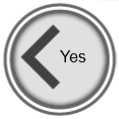
If the figures do not match the criteria, you will press the right arrow key on your computer keyboard or touch the “No” button below if you are using a touch-screen device.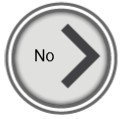
The criteria will range from matching colours, shapes, and/or interior patterns as you see in the following examples: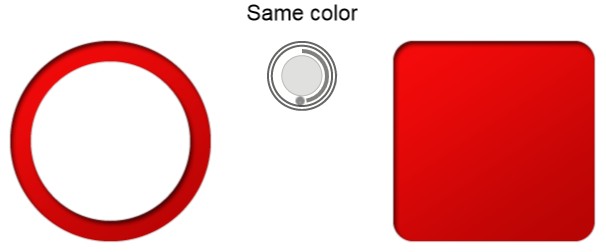
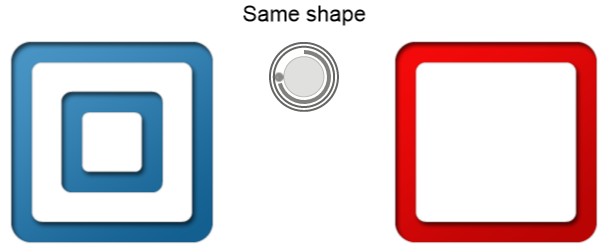
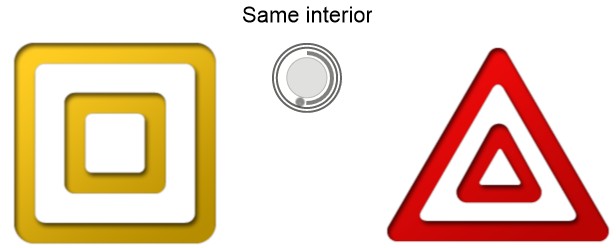
Here is how Divided Attention works:
- Take note of the criteria you are looking for, in the example below, this is ‘same colour’.
- When you click “START” figures will be presented to you for a brief period of time.
- Look at the figures presented and determine if they meet the criteria.
- If the answer is “Yes” we push the Left Arrow Key, if the answer is “No” we push the Right Arrow Key. If using a touch-screen device, you can touch the on-screen buttons.
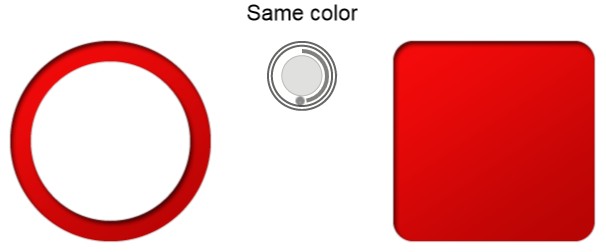
More useful information:
- In this exercise, you have a limited time to respond.
-
You can also try the step by step instructions by clicking the ‘i’ button at the bottom right corner of the exercise screen shown below.

Note: When you try an exercise in a new level, the instruction mode is on by default. The way you can tell whether you are in instruction mode or exercise mode is to note the orange-color banner on top of the exercise screen which looks like the one below. You can always click on the ‘i’ to toggle between instruction mode and exercise mode.

-
As you progress, the exercise will grow more challenging in the following two ways:
- Different categories: first, you might be asked to watch for matching colours, then matching shapes, then matching interior patterns (e.g., solid, line, blank).
- Multiple categories: first, you might be asked to watch for matching colours, but eventually you might be asked for matching colour and shape, matching color but different shape, matching shape but different interior pattern, etc.
-
Control buttons are found at the bottom right of the exercise screen. You can use these buttons to do the following:
- If at any time you wish to repeat the Instructions on a particular exercise, push the’ i’ button.
- If at any time you need to Exit an exercise, push the X button.
- If at any time you wish to Pause the exercise, push the II button.
- If you want to make the exercise Full screen for easier viewing, push Full screen button.

-
You may also visit the following page to learn more about this exercise
https://www.dynamicbrain.ca/divided-attention.html






 English
English
 Français
Français


