In To-do List Training you will hear a series of instructions to retrieve specific objects in a specific order. Listen carefully and remember the order the objects were requested. You will then be presented with a grid of objects. Your task is to find the objects following the order given in the instructions.
Here is how To-do List Training works:
- When you click “START” you will hear a series of instructions. Listen to and remember these instructions.
- You will then be presented with a grid of 9 objects similar to the screenshot below.
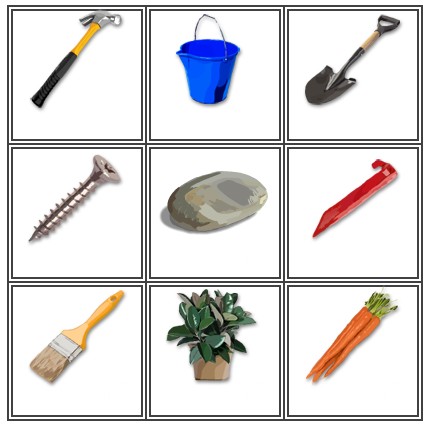
- Click/touch (in case of touchscreens) on the objects you were told to retrieve in the instructions following the order requested.
Here are a couple of things to keep in mind:
- As you retrieve objects, new objects will appear and take their place.
- As new objects appear to fill in the grid, objects will also shift in position.
- There is no guarantee that the second or third objects in the instructions will appear on the initial grid that is presented to you. If you don’t see the object you are looking for, it’s most likely because you have made a mistake in the order you need to perform the tasks.
More useful information:
-
You can also try the step by step instructions by clicking the ‘i’ button at the bottom right corner of the exercise screen shown below.

Note: When you try an exercise in a new level, the instruction mode is on by default. The way you can tell whether you are in instruction mode or exercise mode is to note the orange-color banner on top of the exercise screen which looks like the one below. You can always click on the ‘i’ to toggle between instruction mode and exercise mode.

-
As you progress, the exercise will grow more challenging in the following ways:
- The number of instructions given will increase.
- The complexity of the instructions will increase. For example:
"…before getting the shovel, you’ll need the rake and then the hammer"
"…get shovel A and then rope B before you get plant C and bucket A"
-
Control buttons are found at the bottom right of the exercise screen. You can use these buttons to do the following:
- If at any time you wish to repeat the Instructions on a particular exercise, push the’ i’ button.
- If at any time you need to Exit an exercise, push the X button.
- If at any time you wish to Pause the exercise, push the II button.
- If you want to make the exercise Full screen for easier viewing, push Full screen button.

-
You may also visit the following page to learn more about this exercise
https://www.dynamicbrain.ca/to-do-list-training.html






 English
English
 Français
Français


