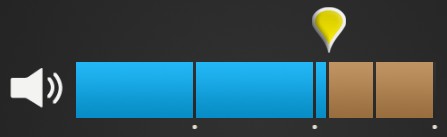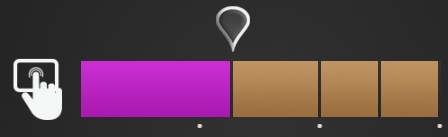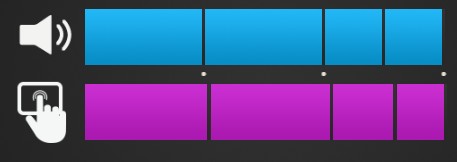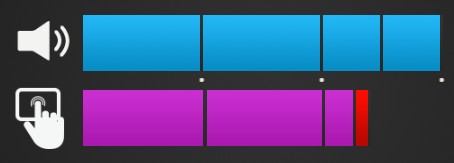In Rhythm Recall your task is to listen to a rhythm and then play it back. This exercise needs a little practice to get it right, but it’s all worth it!
Here is how Rhythm Recall works:
- Once you click “START” a rhythm will play. The black vertical lines represent the timing of each note played. Remember the rhythm (timing and duration) of the notes.
- Once the rhythm is finished playing, it’s your turn to replay what you’ve just heard.
- To replay,
- If you are using a keyboard, press and hold down one of the arrow keys to play the first note. Hold down the arrow key for the duration of that note. Then release it quickly and press a different arrow key to play the next note. It doesn’t matter which arrow keys you choose. You can even use the same arrow key, releasing it and pressing it again; but we found it easier to use two different keys.
- If you are using touchscreens, tap and hold within the dashed area for the duration of the note. Then quickly release your touch and retouch the area to play the next note.
- Continue replaying note by note until you get to the end of the bar.
- If your ‘replay’ was a close enough match to the original rhythm, you will see the following result displayed.
- If your ‘replay’ was not a close enough match to the original rhythm, we will display where you have made mistakes in red colour.
Note: In some levels, when you are listening to a rhythm, you will see a new visual presentation of it. That is, instead of the above presentation of the bar and vertical lines, you will see frequency sound bars similar to the one shown below, with less visual information on the notes timing and duration.
More useful information:
-
You can also try the step by step instructions by clicking the ‘i’ button at the bottom right corner of the exercise screen shown below.

Note: When you try an exercise in a new level, the instruction mode is on by default. The way you can tell whether you are in instruction mode or exercise mode is to note the orange-color banner on top of the exercise screen which looks like the one below. You can always click on the ‘i’ to toggle between instruction mode and exercise mode.

-
As you progress, the exercise will grow more challenging in the following ways:
- As the exercise continues, the visual information gradually decreases, until you are relying almost entirely on the auditory information to drive your motor response.
- The speed of the song varies, going from a moderate pace to a slow pace and then to a quick pace.
- The exercise adapts to your performance by changing the length of the musical sequence you have to repeat. If you’re doing well, it gets longer!
-
Control buttons are found at the bottom right of the exercise screen. You can use these buttons to do the following:
- If at any time you wish to repeat the Instructions on a particular exercise, push the’ i’ button.
- If at any time you need to Exit an exercise, push the X button.
- If at any time you wish to Pause the exercise, push the II button.
- If you want to make the exercise Full screen for easier viewing, push Full screen button.

-
You may also visit the following page to learn more about this exercise
https://www.dynamicbrain.ca/rhythm-recall.html






 English
English
 Français
Français