In Mixed Signals you must determine if what you hear and see matches the criteria given. If they match, you will press the left arrow key on your computer keyboard, or click the “Yes” button on the screen as you see below (touch the button if you are using a touch-screen device).
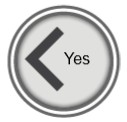
If however, what you hear and see does not match the criteria given, you will do nothing.
Here is an example of how a Mixed Signals exercise works:
- Take note of the criteria given, in this case, “Number you hear same as number of items”.

- When you click “START” you will hear a number and see a number of letters, digits or symbols on the screen.
- Determine if the number you heard is the same as the number of letters, digits or symbols being displayed.
- Click the left arrow key to indicate “Yes” what you see and heard matches the criteria.
- If what we see and heard does not match, we don’t respond, that is, no action required.
Criteria may include “Letter you hear same as letter in middle”, “Direction you hear same as direction of arrow”, “Location you hear same as location of word”, “Color you hear same as color of the characters”, etc.
More useful information:
- In this exercise, you have a limited time to respond.
-
You can also try the step by step instructions by clicking the ‘i’ button at the bottom right corner of the exercise screen shown below.

Note: When you try an exercise in a new level, the instruction mode is on by default. The way you can tell whether you are in instruction mode or exercise mode is to note the orange-color banner on top of the exercise screen which looks like the one below. You can always click on the ‘i’ to toggle between instruction mode and exercise mode.

- As you progress, the exercise will grow more challenging in the following ways:
- Your task will change from matching correct numbers to matching correct directions or orientation.
- Distractor content (for example the dots below) will be added so that your brain learns to control its attention on what matters to you and ignore those that do not.
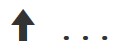
-
Control buttons are found at the bottom right of the exercise screen. You can use these buttons to do the following:
- If at any time you wish to repeat the Instructions on a particular exercise, push the’ i’ button.
- If at any time you need to Exit an exercise, push the X button.
- If at any time you wish to Pause the exercise, push the II button.
- If you want to make the exercise Full screen for easier viewing, push Full screen button.

-
You may also visit the following page to learn more about this exercise
https://www.dynamicbrain.ca/mixed-signals.html






 English
English
 Français
Français


