In Mind Bender your task is to see, process and respond according to more than one, rapidly changing sets of rules. This exercise, which is also known as ‘set shifting’, can be very challenging at first because it’s hard for the brain to shift its thinking that quickly; however over time, the brain gradually improves and performs better.
Here is how Mind Bender works:
- Before you click START review the rule - here are a few samples:
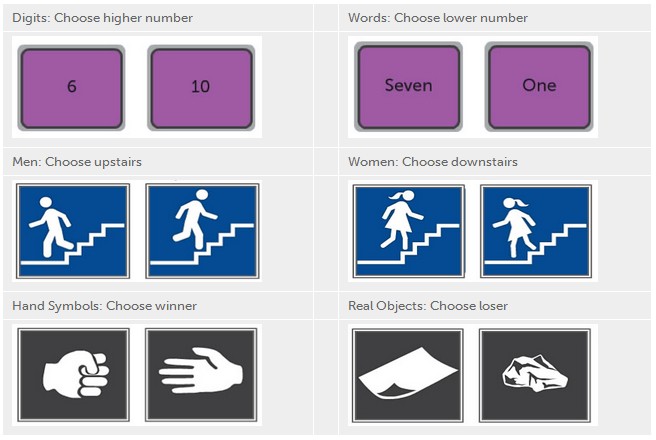
The last rule is the old Rock–paper–scissors hand game and could be more challenging if you are not familiar with the game. More information here. In summary:
- Scissors beats paper
- Paper beats rock
- Rock beats scissors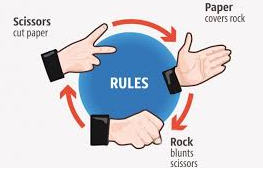
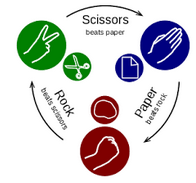
- Let’s use the following rule as an example: “If two digits appear, pick the higher one. If two number words appear, pick the lower one.”
- Once you click START, you will be presented with two digits or two number words. Note that you have a limited time to respond.
If you are presented with two digits, following the above rule, click/touch (in case of touchscreens) the higher digit, in this case ‘18’.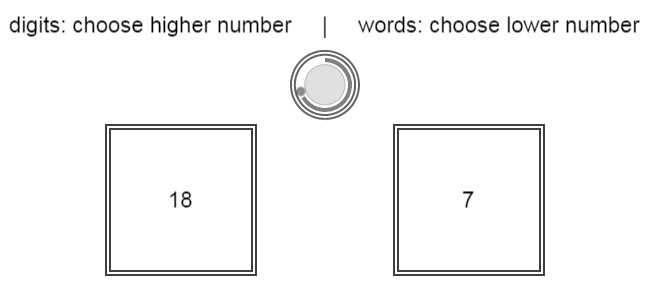
If presented with number words, click/touch the lower word number, in this case, ‘Five'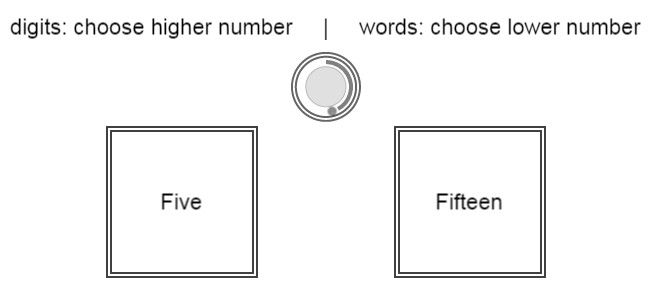
More useful information:
- In this exercise, you have a limited time to respond.
-
You can also try the step by step instructions by clicking the ‘i’ button at the bottom right corner of the exercise screen shown below.

Note: When you try an exercise in a new level, the instruction mode is on by default. The way you can tell whether you are in instruction mode or exercise mode is to note the orange-color banner on top of the exercise screen which looks like the one below. You can always click on the ‘i’ to toggle between instruction mode and exercise mode.

-
As you progress, the exercise will grow more challenging in the following ways:
- You will have less time to process and respond
- The rules become more complex as follows:
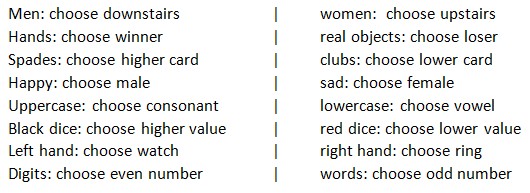
-
Control buttons are found at the bottom right of the exercise screen. You can use these buttons to do the following:
- If at any time you wish to repeat the Instructions on a particular exercise, push the’ i’ button.
- If at any time you need to Exit an exercise, push the X button.
- If at any time you wish to Pause the exercise, push the II button.
- If you want to make the exercise Full screen for easier viewing, push Full screen button.

-
You may also visit the following page to learn more about this exercise
https://www.dynamicbrain.ca/mind-bender.html






 English
English
 Français
Français


