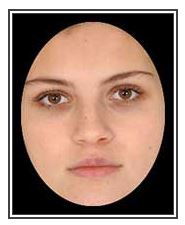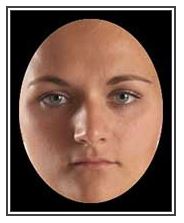In Recognition, a face will be briefly displayed on the screen. Your task is to remember the face and find the matching face among the next set of faces presented to you.
Here is how Recognition works:
- When you click START you will be briefly presented with a target face. Remember this face.
- Next you will be asked to identify the target face among a set of faces presented to you.
- Click/Touch (in case of touchscreens) on the target face you saw, in this case the face in the center.
More useful information:
- In this exercise, you have a limited time to respond.
-
You can also try the step by step instructions by clicking the ‘i’ button at the bottom right corner of the exercise screen shown below.

Note: When you try an exercise in a new level, the instruction mode is on by default. The way you can tell whether you are in instruction mode or exercise mode is to note the orange-color banner on top of the exercise screen which looks like the one below. You can always click on the ‘i’ to toggle between instruction mode and exercise mode.

-
As you progress, the exercise will grow more challenging in the following ways:
- Initially you will have to match a face that is looking directly at you to the exact same face that is also looking directly at you. Over time the angle of the face changes such that you must match a face looking directly at you with a face that is displayed in profile or at a 45 degree angle.
- You will have to choose from an increasing number of faces (initially 3 and up to 6).
- Faces of men and women will be initially mixed together, however as the levels progress, you will have to select from faces of the same gender which can make it much more difficult to differentiate.
- Your brain will be required to very rapidly identify distinguishing characteristics of each face as faces appear on screen for shorter and shorter intervals.
-
Control buttons are found at the bottom right of the exercise screen. You can use these buttons to do the following:
- If at any time you wish to repeat the Instructions on a particular exercise, push the’ i’ button.
- If at any time you need to Exit an exercise, push the X button.
- If at any time you wish to Pause the exercise, push the II button.
- If you want to make the exercise Full screen for easier viewing, push Full screen button.

-
You may also visit the following page to learn more about this exercise
https://www.dynamicbrain.ca/recognition.html






 English
English
 Français
Français