In Face Facts your task is to remember names, faces, and facts about new people you meet. You will then be asked to recall these names, faces, and facts in a series of questions.
Here is how Face Facts works:
- When you click START you will be introduced to a person, in the example below, Sara.
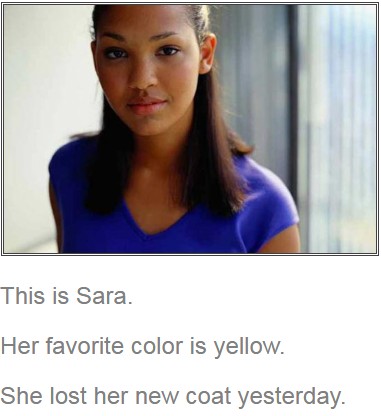
- Click the ‘Next’ button and you will see the profile of the next person, in this example, Devon.
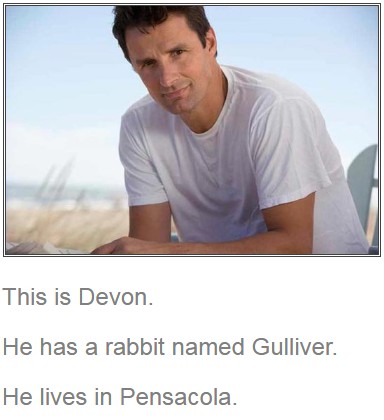
- Once you have been introduced to a number of persons depending on the level of complexity you are training on, you will be provided a profile picture of one of those persons and several facts about him or her. Your task is to click/touch (in case of touchscreens) on the correct fact for that person - in our example for Sara, it is “Her favourite color is yellow”.
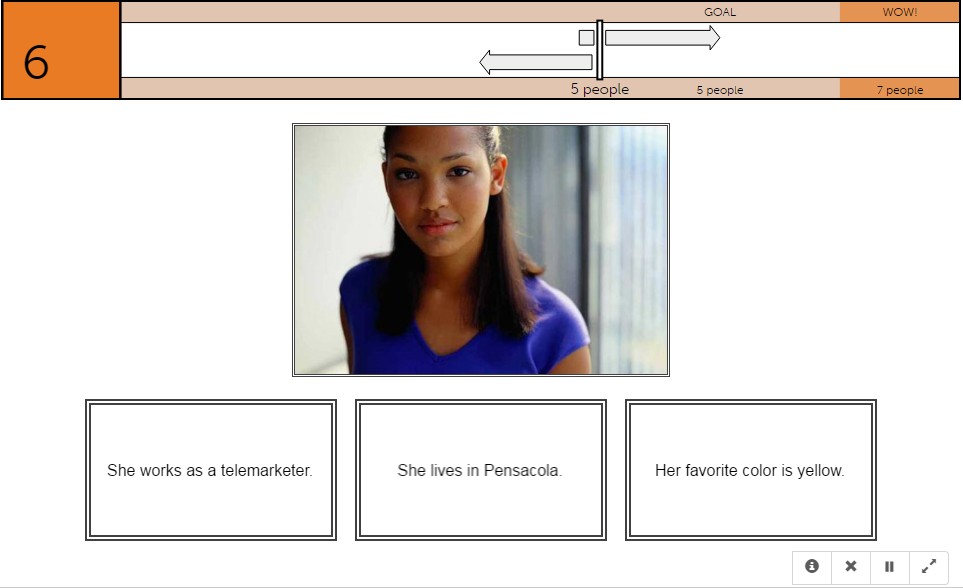
More useful information:
- In this exercise, you have a limited time to respond.
-
You can also try the step by step instructions by clicking the ‘i’ button at the bottom right corner of the exercise screen shown below.

Note: When you try an exercise in a new level, the instruction mode is on by default. The way you can tell whether you are in instruction mode or exercise mode is to note the orange-color banner on top of the exercise screen which looks like the one below. You can always click on the ‘i’ to toggle between instruction mode and exercise mode.

-
As you progress, the exercise will grow more challenging in the following ways:
- The number of people that you are introduced to, will increase.
- The facts and names will become harder to keep straight as they become more and more similar.
-
Control buttons are found at the bottom right of the exercise screen. You can use these buttons to do the following:
- If at any time you wish to repeat the Instructions on a particular exercise, push the’ i’ button.
- If at any time you need to Exit an exercise, push the X button.
- If at any time you wish to Pause the exercise, push the II button.
- If you want to make the exercise Full screen for easier viewing, push Full screen button.

-
You may also visit the following page to learn more about this exercise
https://www.dynamicbrain.ca/face-facts.html






 English
English
 Français
Français


